Create a Thumbnail in 1 Minute Using AI
How to Create a Thumbnail in Just 1 Minute Using Copilot and Ideogram
"I will generally use two tools... one is Microsoft Copilot, and the other is Ideogram. I will teach you how to create a thumbnail using these two tools."
First, let's understand what Microsoft Copilot is?
Copilot is a sophisticated AI assistant that supports you with information gathering, task completion, and question answering. It also provides you with advice and assistance. 😊
Here, we will learn how to create a thumbnail.
As a reference, I'll use this thumbnail... You can take any thumbnail you need according to your requirements.
Follow me step by step
- Step 1: Go to Copilot
- Step 2: Upload your reference thumbnail on Copilot
- Step 3: I'm giving you a text, paste it into the Copilot text box. "
Describe this image in detailed and in point wise"
Now that the Copilot's task is complete, proceed to Ideogram.
- Step 4: Go to Ideogram
- Step 5: You may put the text you copied from Copilot into a box in Ideogram.
Now check all the settings to make sure they match, then click the 'Generate' button and wait for a while.
After waiting for a while, Ideogram will create 4 different types of thumbnails for you. Choose the one you like and click on it to download.
I hope you liked this tutorial... Thanks for staying with me.


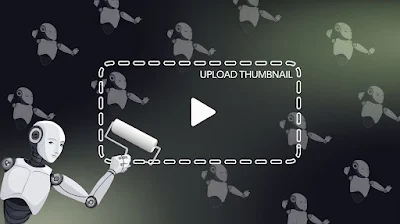

.png)
.png)

Post a Comment
0Comments